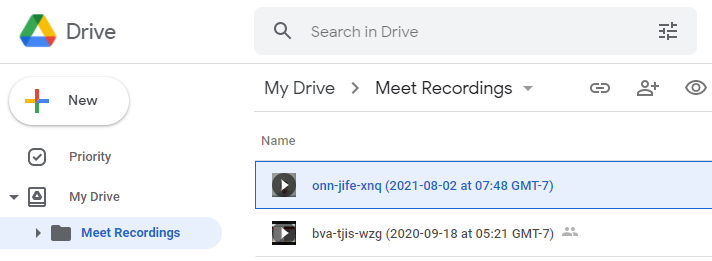How to Transcribe a Google Meet Recording
Google Meet allows you to record your meetings which you can then transcribe to text using our Google Drive add-on. Follow these steps to record and transcribe your next meeting.
1. Record your Google Meet meeting
Start your meeting and click on the button with three dots.
Next, click on Record meeting and in the panel that pops up click Start recording.
If you have any issues then click here for Google's full recording guide
2. Find the recording in Google Drive
Once your meeting has finished, wait a few minutes and you'll receive an email telling you that the recording has been uploaded to Google Drive.
Click here to open Google Drive in a new tab. From there double-click on the Meet Recordings folder and you should see all your recordings. Double-click on a recording to play it and check that it's the correct one.
3. Request a transcription
Now that you have the recording in Google Drive you can transcribe it using the TranscribeKit add-on. Click here for the full step-by-step guide